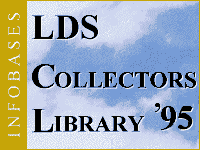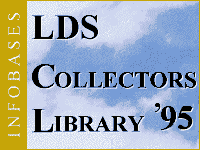Guided Tours
Garbled Sound on the Tours on Windows 3.1
Garbled sound is invariably caused by problems with the sound drivers. If you have a Sound Blaster 16, your computer probably does not have enough memory allocated to the sound card. To fix this do the following:
- Go to "File"
- Go to "Run", type sysedit at the command line, and hit "Enter"
- Go to the window titled "AUTOEXEC.BAT" and change the # in the line "......\mscdex.exe......./m:# ", to "......\mscdex.exe......./m:20 " (# represents the number already typed in)
- Go to the window called "CONFIG.SYS" and change the # in the line "buffers=# " to "buffers=30,0 " (# represents the number already typed in)
- On the SYSTEM EDITOR window go to "File", go to "Exit", and say "yes" to save any changes made to the two files.
- You will need to restart the computer
- NOTE: If you have a ProAudio Spectrum, Spectrum 16, or any other Media Vision sound card, the sound drivers are conflicting with our program. To fix this contact Media Vision at (503) 882-1177 and have them help install the creative labs SoundBlaster 1.5 drivers that come with Windows 3.X. The creative labs soundblaster 1.5 drivers are 8 bit drivers. You may experience a decrease in sound quality on your computer. This problem does not occur on Windows 95.
Back to the Top
Back to Collectors Library 95 Solutions
No sound on the Guided Tours, or Tours won't play
Back to the Top
Back to Collectors Library 95 Solutions

Hymns and Background Hymns
Hymns won't play -- Checking MIDI
The Hymns are written in MIDI format and are stored in files with the extension *.mid in the HYMNS folder on the CDRom. MIDI is an instrumental format that is different from CD Audio and from Windows WAV files. The most common problem with the Hymns not playing comes from the MIDI Driver not being installed. To check to see if this is the problem, do the following:
- Go to "Start" (if you have windows 3.1 go to "File" in Program Manager)
- Go to "Run"
- Type "mplayer" and hit OK (Type "mplayer" and hit Run in windows 3.1)
- Go to "Device"
- Choose "MIDI Sequencer"
- In the open window go to your CD Rom (Collectors should be in the drive)
- Go to the directory called Hymns
- Choose "1" or "1.mid"
- Hit the play button (bottom left corner)
If you hear sound, there is a problem with our hymn player or our hymn player is not installed correctly.
If you don't hear sound either your volume is not turned up or you do not have a MIDI driver installed.
To turn up the volume, in Windows 95 go to "Start", "Run" and type "sndvol32" at the command prompt. You should have a control for the MIDI volume. If you do not then you do not have a MIDI Driver installed. In Windows 3.x, it will depend upon what Sound Card you have installed and will need to check the documentation that came with the Sound Card.
To install a MIDI Driver you will also need to check with the documentation that came with your Sound Card (It will vary).
Back to the Top
Back to Collectors Library 95 Solutions
Some of the Hymns are Copyrighted
About 20 of the Hymns which are listed do not have music which accompanies them. This is due to a Copyright that is on the hymns. If all of the hymns you choose say there is a Copyright restriction then your MIDI Driver is most likely not installed correctly. Click Here to check the installation.
Back to the Top
Back to Collectors Library 95 Solutions