Errors While Using the Library
Disk has stopped working -- Click Here
"Master Infobase not found" -- Click Here
"Find LDS Collectors Library" -- Click Here
"Unable to Start Folio Server" -- Click Here
"Error Creating File %s" -- Click Here
"Share Not Loaded" -- Click Here
"Unable To Read Sufficient Data" -- Click Here
"Error Reading Drive" -- Click Here
Back to the Top
Back to Collectors Library 97 Solutions
Click on "Contents" and nothing happens
The Library is not loaded or has been unloaded. This can usually be verified if the main window titled "Folio Bound Views" is nothing but a grey screen. Usually the cause of this is trying to close the "Contents" window. You do not need to close this window (If you do close the window, the infobase file will close and will have to be re-opened). To exit Contents, simply choose any of the titles. Even inside "Contents" you can use any of the menu bar options or any of the tool bar buttons (Search, Look Up, etc). If you have already closed the library (ie - you have a grey screen) do the following:
- Go to "File"
- Look down at the bottom of the menu. There should be an option that says
"1 c:\ldscl97\cl97.sdw,MU" ("1" may be another number). Choose this item.
- If the previous entry was not there, go to "File"
- Go to "Open"
- In the "Open" window make sure that the drive is "C" (or the drive that you installed the library on).
- Change the directory to "LDSCL97" (or the directory that you installed the library to).
- Under "File Names" type cl97.sdw
- Hit "Enter"
- The library should come up.
Back to the Top
Back to Collectors Library 97 Solutions
Will not Print the References
Reference Lines won't print even though the rest of the verse does. To make these print, do the following:
- In the Collectors Library, go to "File"
- Select "Page Setup"
- Make sure that there is a check in the box next to "Hidden Text" (if there is not, click in the box next to "Hidden Text" -- if the check is not there the references will not print).
- Exit "Page Setup" and try printing -- the references should appear.
Back to the Top
Back to Collectors Library 97 Solutions
Characters are Missing or Obstructed
Some areas of the screen are blank (no characters display), or are garbled by other characters or solid blocks. Some of the text might even overlap. To fix, try the following:
- Try using a standard Windows driver (like VGA or SVGA 640x480, 256). If this fixes the problem, you will need to continue using this driver or get updated versions of the driver you are currently using.
Back to the Top
Back to Collectors Library 97 Solutions
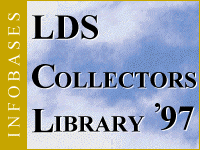
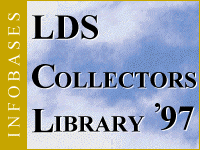
![]()
![]()